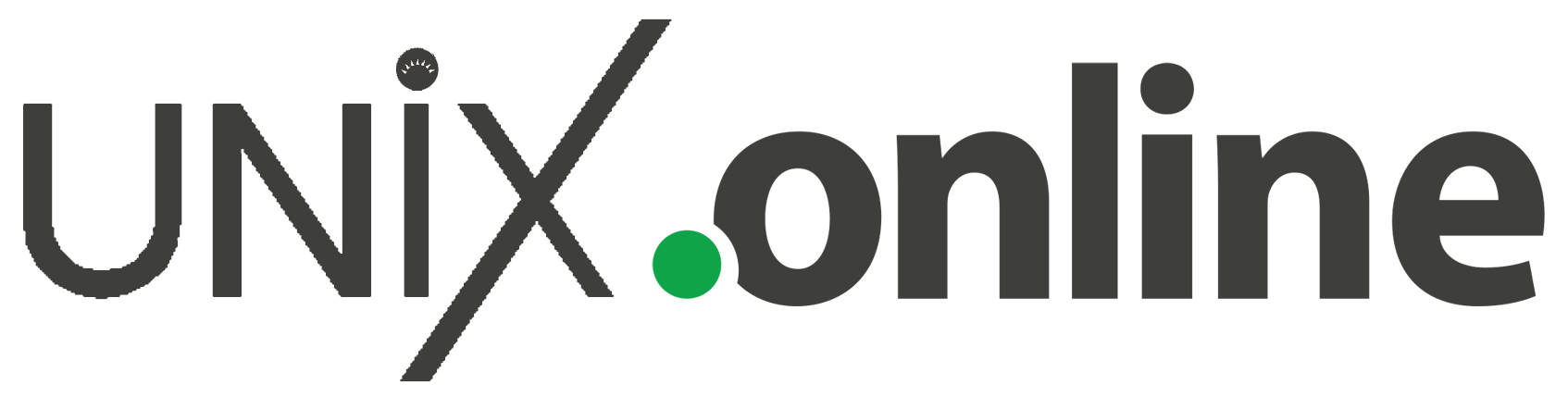If your Server/Computer has NVIDIA Graphic cards, Install NVIDIA Graphic Driver to improve Graphics related performance like gaming and mining.
- Disable “nouveau” driver that is loaded by default as generic graphic driver.
[root@unixonline ~]# lsmod | grep nouveau nouveau 2187264 1 video 45056 1 nouveau mxm_wmi 16384 1 nouveau wmi 32768 2 mxm_wmi,nouveau i2c_algo_bit 16384 1 nouveau drm_kms_helper 200704 1 nouveau ttm 131072 1 nouveau drm 520192 4 drm_kms_helper,ttm,nouveau
[root@unixonline ~]# vi /etc/modprobe.d/blacklist-nouveau.conf # add following lines to the end of the file(or create new if it does not exist). blacklist nouveau options nouveau modeset=0 [root@unixonline ~]# dracut --force [root@unixonline ~]# init6
2. Disable “nouveau” driver that is loaded by default as generic graphic driver.
[root@unixonline ~]# yum install -y kernel-devel kernel-headers elfutils-libelf-devel zlib-devel gcc make
# Confirm the installed cards on your system
[root@unixonline ~]# lspci | grep VGA 05:00.0 VGA compatible controller: NVIDIA Corporation GP104 [GeForce GTX 1070] (rev a1)
3. Download Graphic Driver for your system from NVIDIA website and run the installer.
⇒ https://www.nvidia.com/Download/index.aspx?lang=en
# In this case downloaded file is “NVIDIA-Linux-x86_64-525.78.01.run”
# Run the downloaded installer file
[root@unixonline ~]# bash NVIDIA-Linux-x86_64-525.78.01.run
Verifying archive integrity... OK
Uncompressing NVIDIA Accelerated Graphics Driver for Linux-x86_64 525.78.01
WARNING: nvidia-installer was forced to guess the X library path
'/usr/lib64' and X module path '/usr/lib64/xorg/modules'; these
paths were not queryable from the system. If X fails to find the
NVIDIA X driver module, please install the `pkg-config` utility and
the X.Org SDK/development package for your distribution and
reinstall the driver.
.....
.....
Install NVIDIA's 32-bit compatibility libraries?
# select [Yes] on here
Yes No
Would you like to run the nvidia-xconfig utility to automatically update
your X configuration file so that the NVIDIA X driver will be used when you
restart X? Any pre-existing X configuration file will be backed up.
# select [No] on here
Yes No
Installation of the NVIDIA Accelerated Graphics Driver for Linux-x86_64
(version: 525.78.01) is now complete. Please update your xorg.conf file as
appropriate; see the file /usr/share/doc/NVIDIA_GLX-1.0/README.txt for
details.
OK
# Verify the installation to show Graphic cards status
[root@unixonline ~]# nvidia-smi Wed Jan 11 00:33:07 2023 +-----------------------------------------------------------------------------+ | NVIDIA-SMI 525.78.01 Driver Version: 525.78.01 CUDA Version: 10.1 | |-------------------------------+----------------------+----------------------+ | GPU Name Persistence-M| Bus-Id Disp.A | Volatile Uncorr. ECC | | Fan Temp Perf Pwr:Usage/Cap|Memory-Usage | GPU-Util Compute M. | |===============================+==============| | 0 GeForce GTX 1070 Off | 00000000:05:00.0 Off | N/A | | 43% 39C P5 14W / 180W | 0MiB / 8119MiB | 5% Default | +-------------------------------+----------------------+---------------------+ +-----------------------------------------------------------------------------+ | Processes: GPU Memory | | GPU PID Type Process name Usage | |==============================================| | No running processes found | +-----------------------------------------------------------------------------+